Duplicati
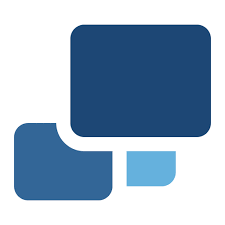
Info
I have retired duplicati for the time being
Duplicati is an application that runs on each server and essentially runs backup tasks every 3 days to back up my "Appdata" and "Docker Volumes" to Google Drive
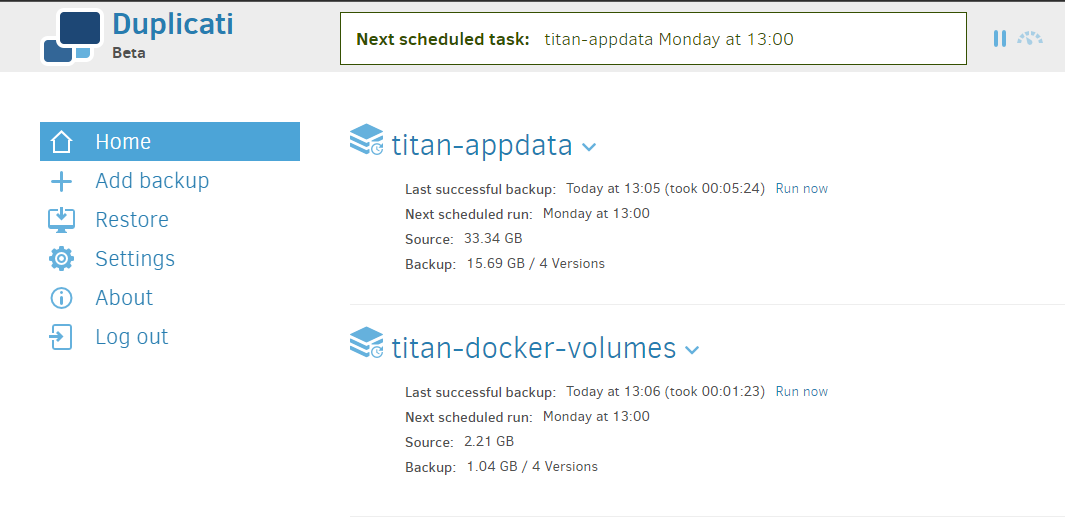
docker-compose.yml
Titan
(with traefik labels)
networks:
default:
name: proxy
external: true
services:
duplicati:
image: lscr.io/linuxserver/duplicati:latest
container_name: duplicati
networks:
default:
ipv4_address: "172.19.0.4"
ports:
- 8200:8200
environment:
- PUID=0
- PGID=0
- TZ=Europe/London
volumes:
- /ssd/appdata/duplicati/config:/config
- /ssd/appdata/duplicati/backups:/backups
- /:/source
ports:
- 8200:8200
restart: unless-stopped
labels:
- traefik.enable=true
- traefik.http.routers.titan-dupe.entrypoints=websecure-int
- traefik.http.routers.titan-dupe.rule=Host(`subdomain.domain.co.uk`)
- traefik.http.routers.titan-dupe.tls=true
- traefik.http.routers.titan-dupe.tls.certresolver=production
- traefik.http.routers.titan-dupe.tls.domains[0].main=domain.co.uk
- traefik.http.routers.titan-dupe.tls.domains[0].sans=*.domain.co.uk
Cuthbert
(without traefik labels as on seperate host to traefik)
networks:
default:
name: cuthbert-network
external: true
services:
duplicati:
image: lscr.io/linuxserver/duplicati:latest
container_name: duplicati
networks:
default:
ipv4_address: "172.22.0.4"
environment:
- PUID=0
- PGID=0
- TZ=Europe/London
volumes:
- /home/xander/appdata/duplicati/config:/config
- /home/xander/appdata/duplicati/backups:/backups
- /:/source
ports:
- 8200:8200
restart: unless-stopped
Traefik Dynamic File
Duplicati (Cuthbert)
http:
routers:
cuthbert-dupe:
entryPoints:
- "websecure-int"
rule: "Host(`subdomain.domain.co.uk`)"
tls:
certResolver: production
service: cuthbert-dupe
services:
cuthbert-dupe:
loadBalancer:
servers:
- url: "http://10.36.100.199:8200"
passHostHeader: true
Add Backup
To create a backup task, you would select "Add Backup" from the menu on the left and then follow the instructions on each step:
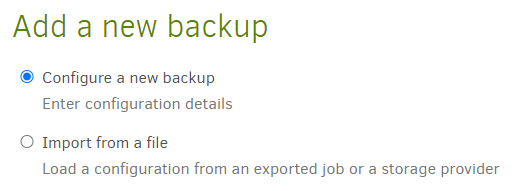
This will take you through a wizard that has 5 Steps
Step 1
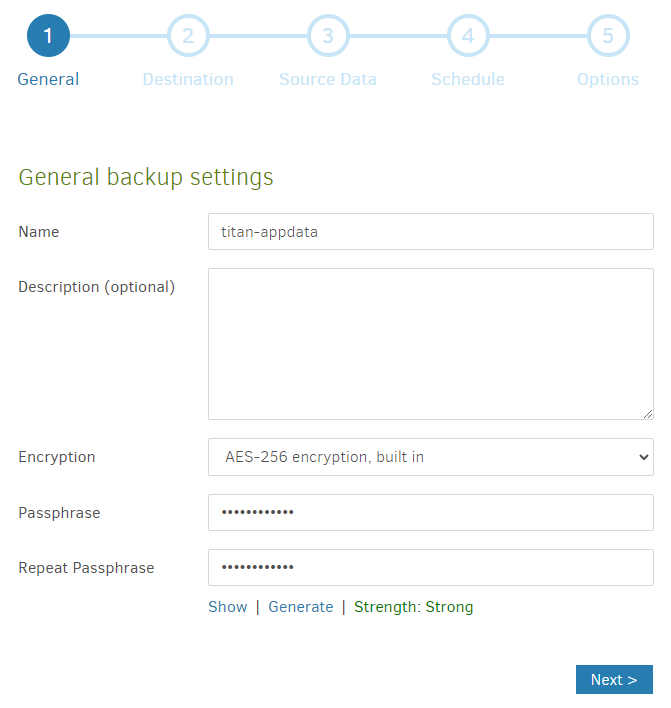
Give your back up a name.
Select an encryption method
Set a password
Step 2
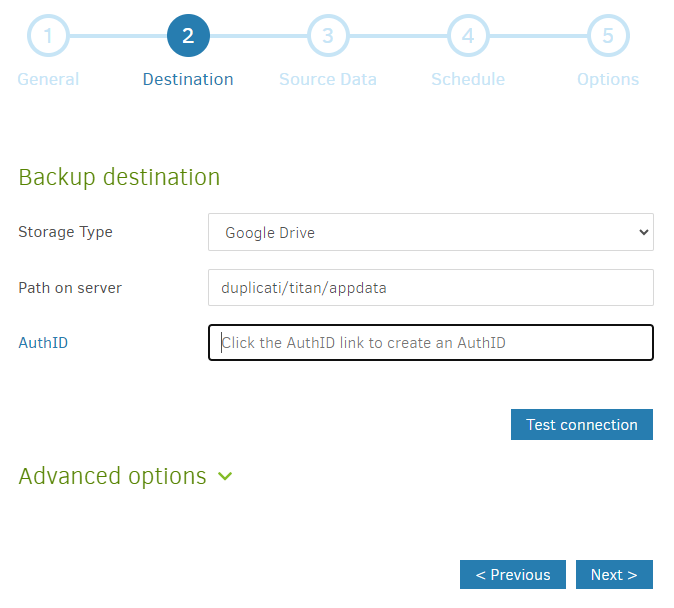
Select the Storage Type (here I'm using Google Drive)
Provide the file path on the server where the backup is being stored (it will create it for you if it doesn't already exist)
Enter in the AuthID (You can select the "AuthID link to set this up with Google)
I then use the same Auth ID for all three servers
You can also use the button available to "Test Connection"
Step 3
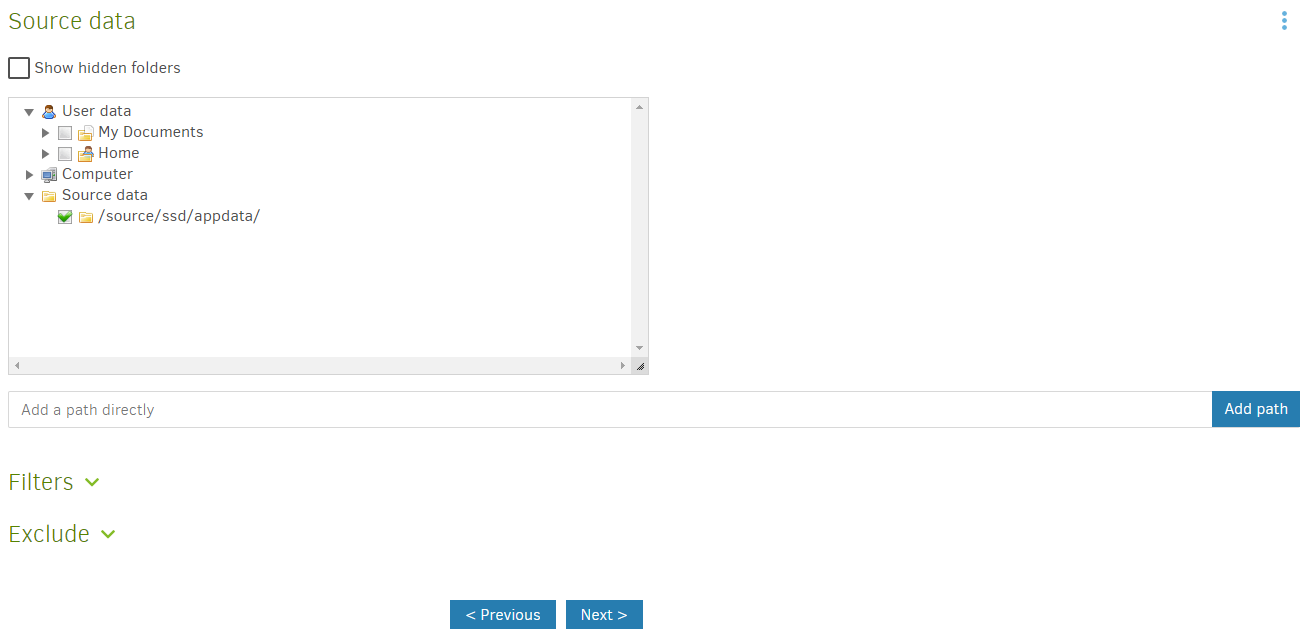
Select the Folder(s) & File(s) you are wanting to backup
Step 4
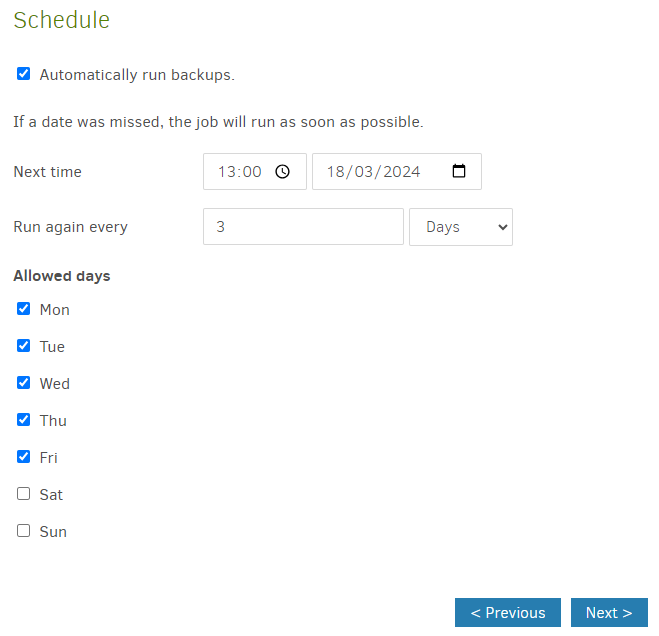
Specify the schedule for when you want the backup to take place
Step 5
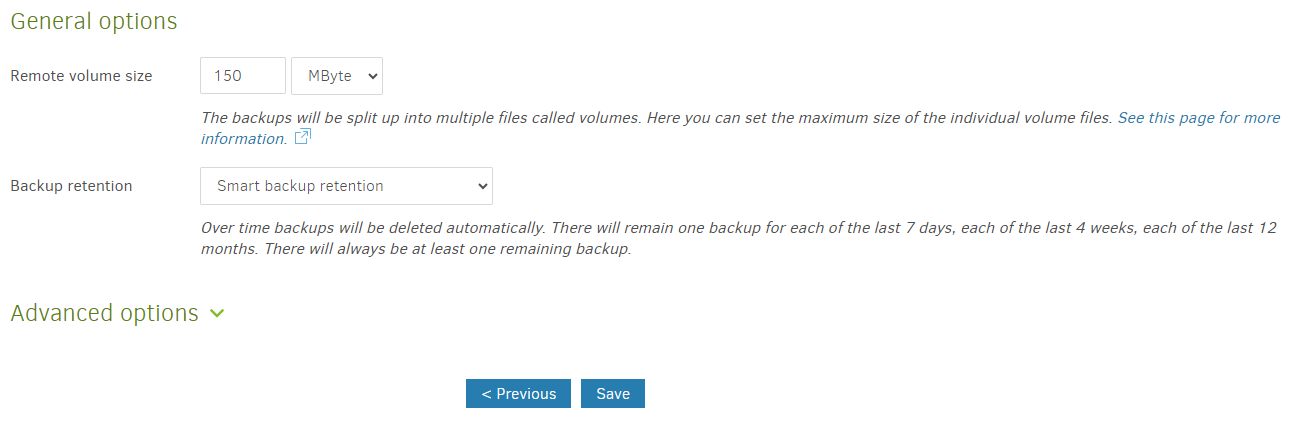
Specify the remote volume size and the backup retention option. I think the "Smart Backup Retention" is a good option